If you have a new PC and are unable to print a Point of Sale invoice to the relevant printer OR have limited functionality in POS you should check if the terminal exists in Point of Sale. If it does not then you will need to create this
- Select Point of Sale from the Main menu
- Select Miscellaneous options
- Select Terminal details
- Select Insert and New

- Enter the Terminal number you wish to create
- Enter the Terminal details as required
- Select Save
To copy an existing terminal record:
- Select Point of Sale from the Main menu
- Select Miscellaneous
- Select Terminal details
- Enter the terminal number you wish to clone from and press enter, the details will then show on the page
- Select Insert then Copy
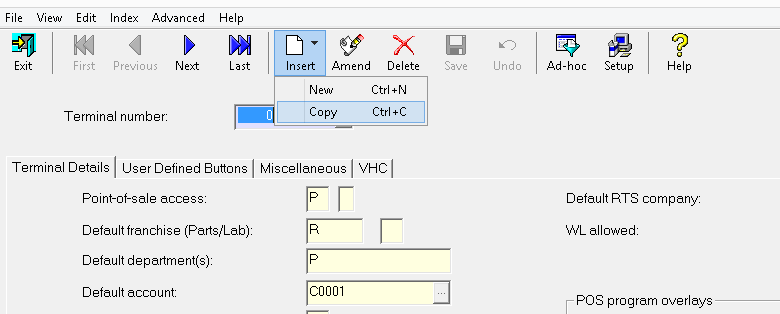
- Select Create
- Enter the new terminal number
- Select Save and Exit
Important note: Any amendments to Point of Sale terminal records will require the user log out of Point of Sale and back in for the new settings to be loaded.
The above options are only available to users with Priority level 8 in System Utilities and Point of Sale, if you do not see the above options you will need to contact your Autoline System Administrator to arrange for the terminal record to be created.
